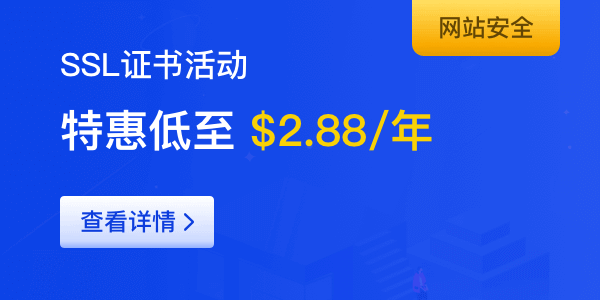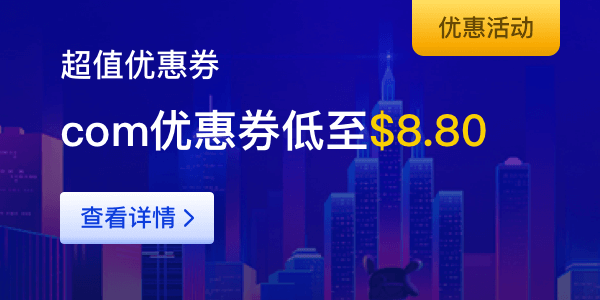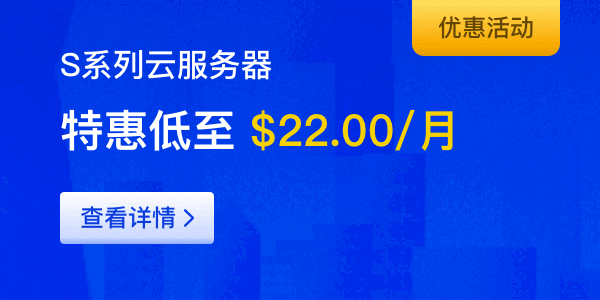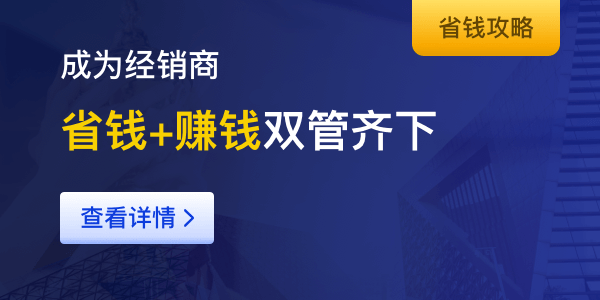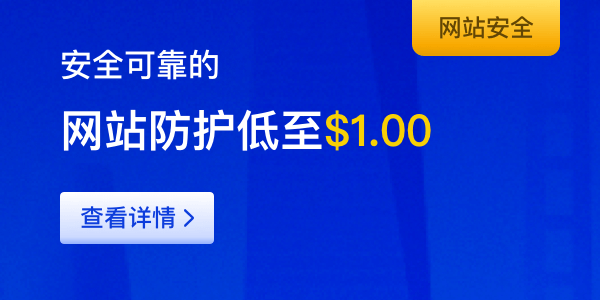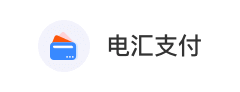How to Set Up a Blacklist.
1. Log in to your corporate email and click the settings button on the right side of the page.
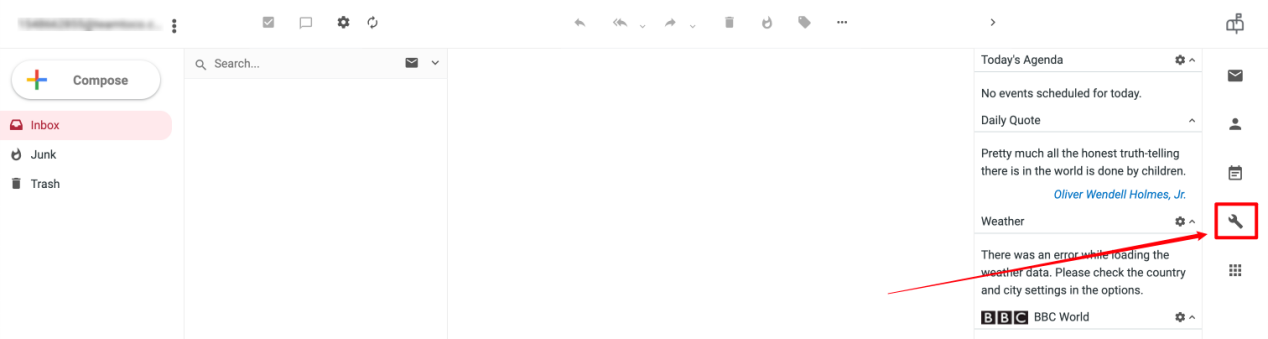
2. Access the settings page.
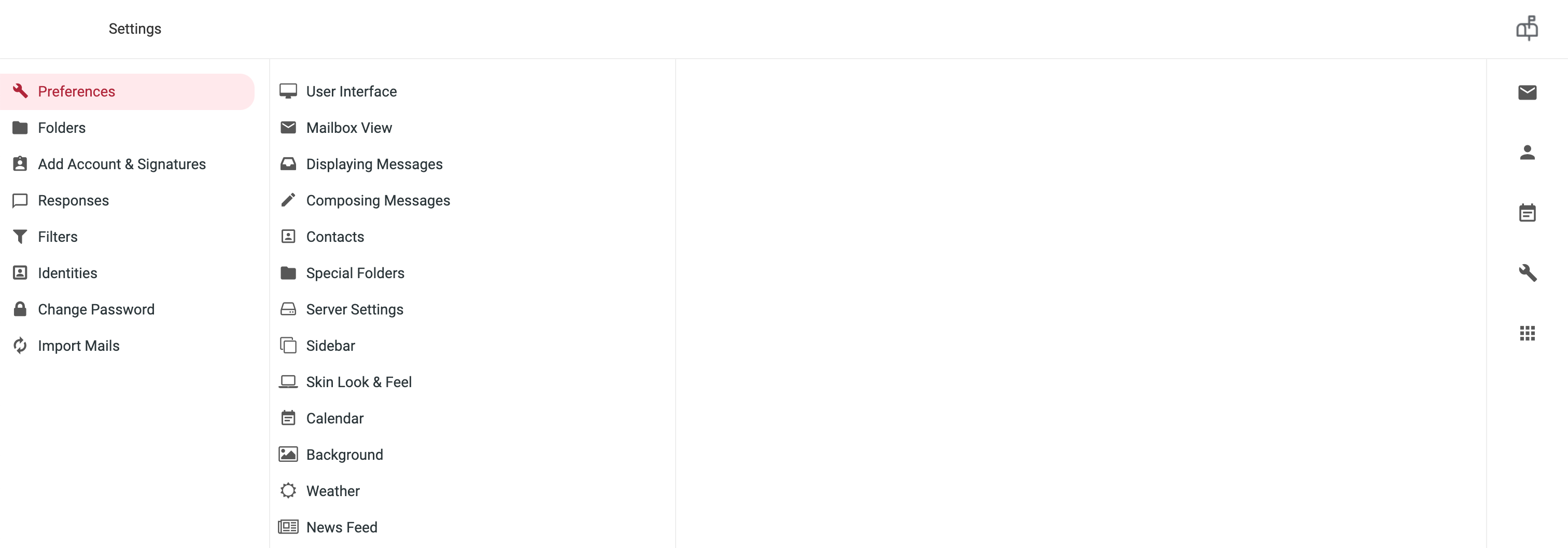
3. In the settings menu, select the Filters option. Then, click the Create button. Set the filter rule name as Blacklist. In the rule options, select Sender and Contains, and then enter the email address you want to blacklist in the input box. In the action options, choose Move Email to and Spam. Finally, click Save to successfully set up the blacklist. As shown in the figure.
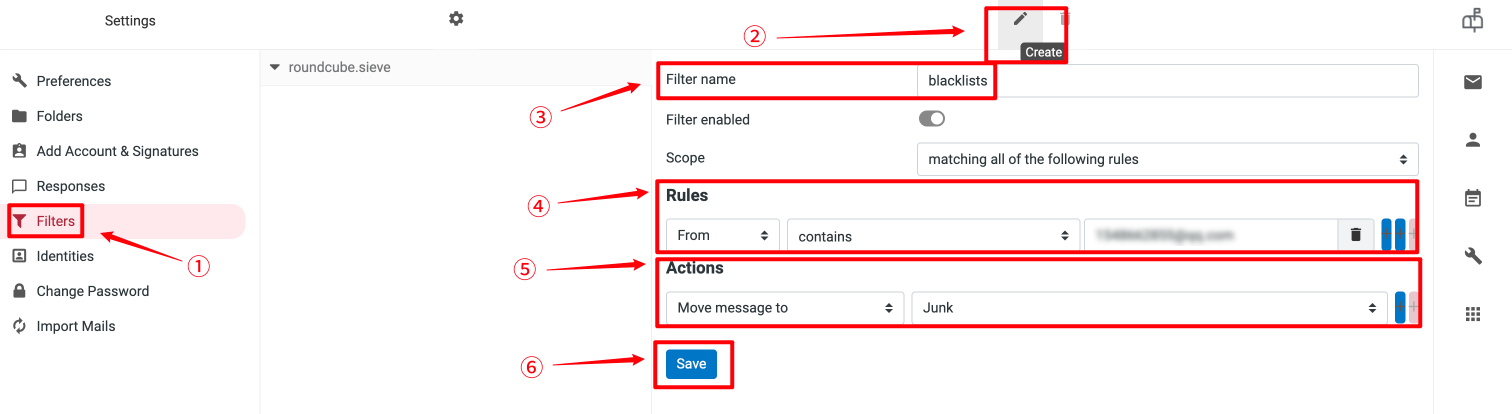
How to Set Up a Whitelist.
1. Similar to setting up a blacklist, first access the settings page.
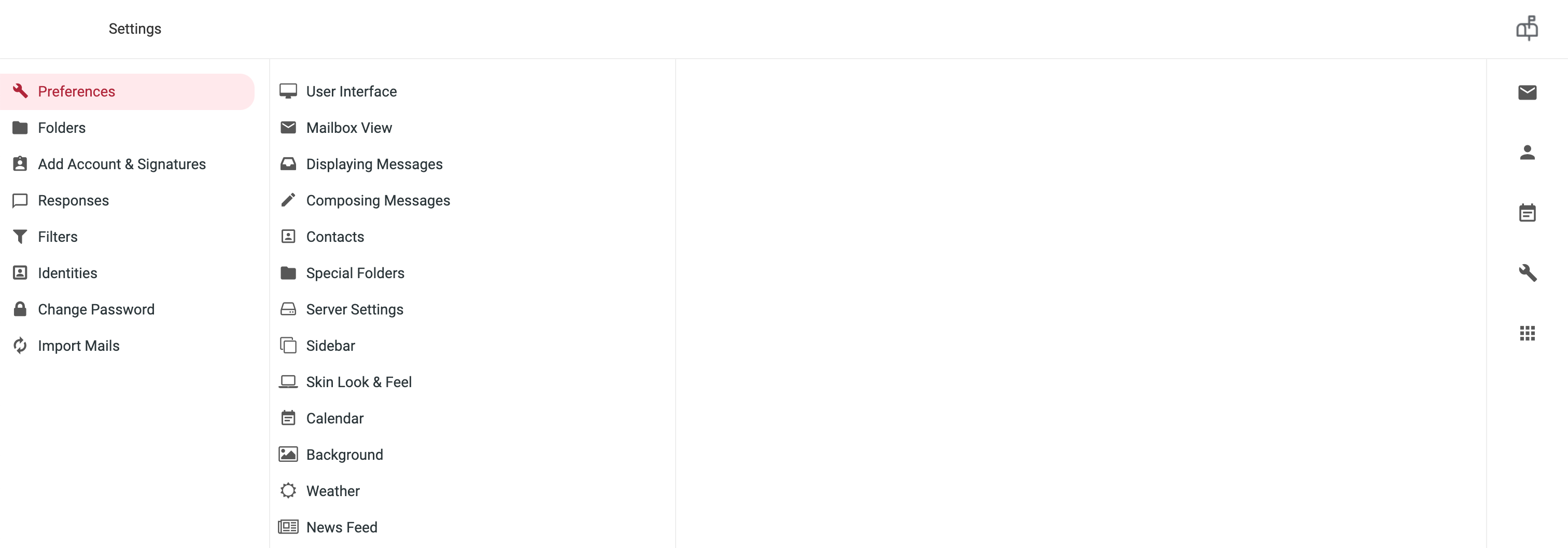
2. In the settings menu, select the Filters option. Then, click the Create button. Set the filter rule name as Whitelist. In the rule options, select Sender and Contains, and then enter the email address you want to whitelist in the input box. In the action options, choose Move Email to and Inbox. Finally, click Save to successfully set up the whitelist. As shown in the figure.
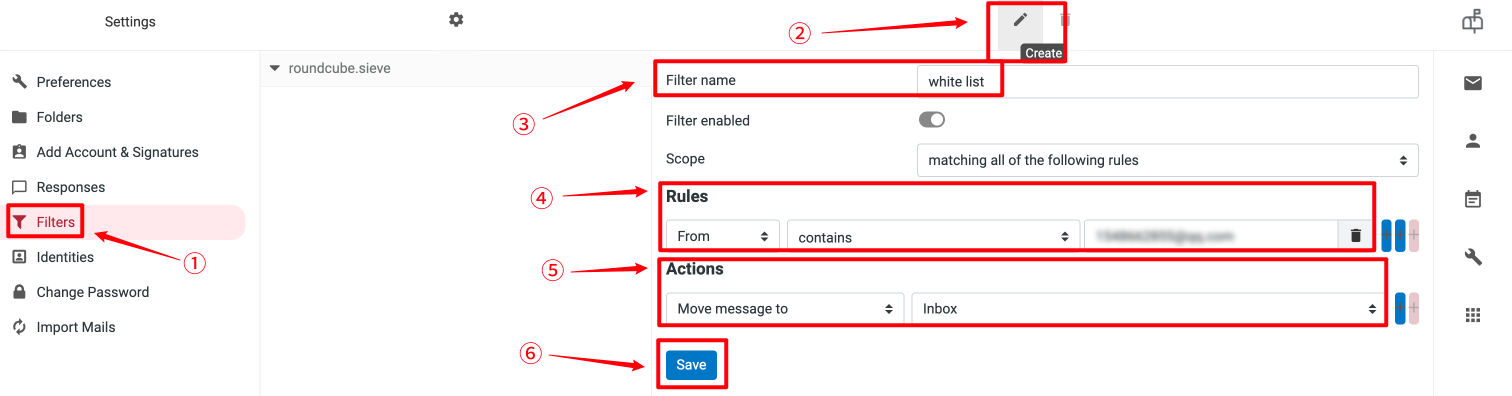
Notes: If the blacklist/whitelist settings described above are ineffective, check whether the Filter Settings feature has been disabled (it is enabled by default). As shown in the figure.
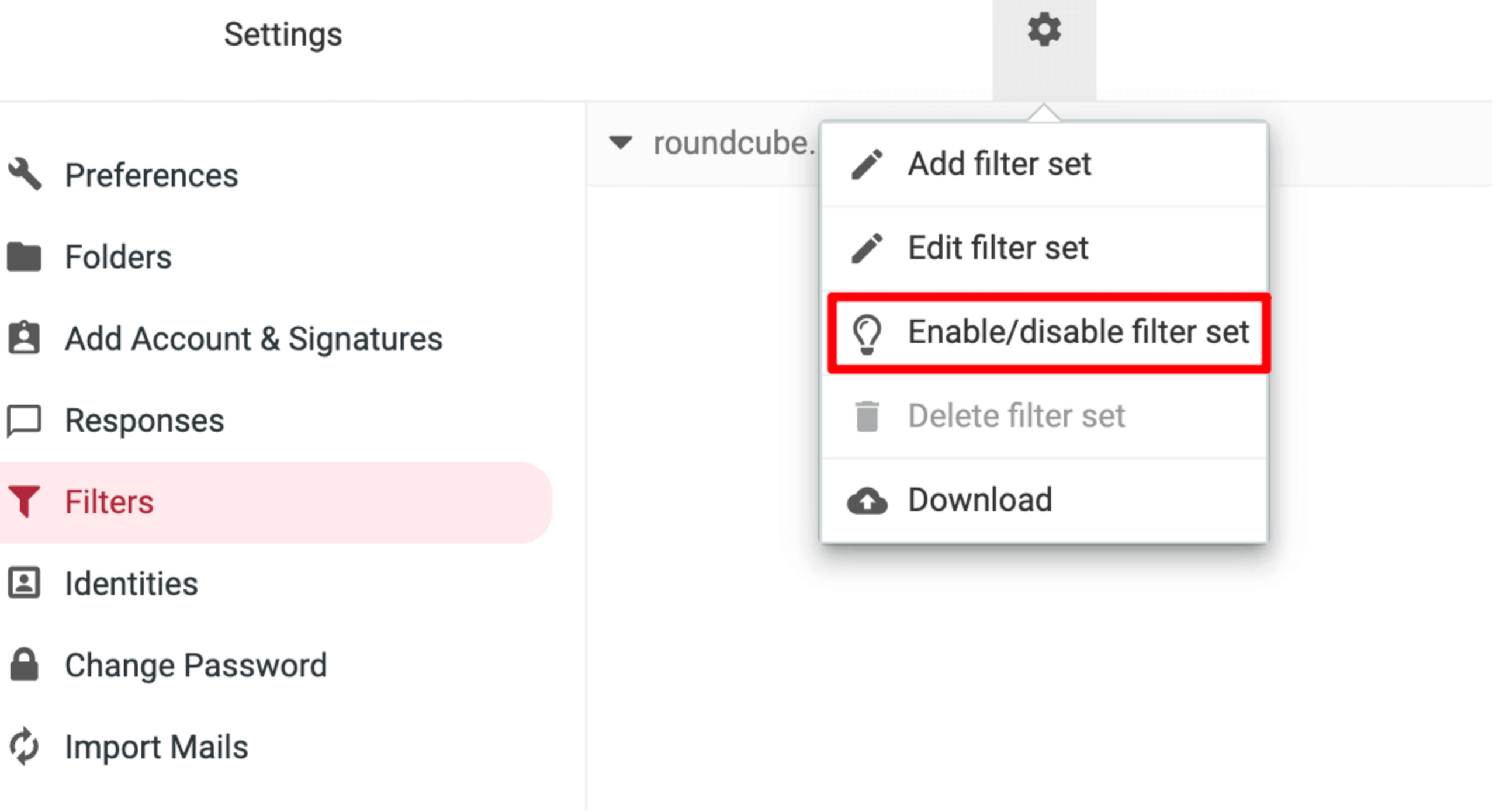
If the issue persists, please contact our customer service team for assistance!